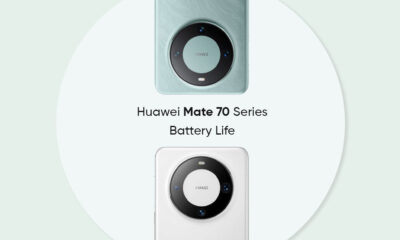Huawei
Leak indicates Huawei FreeBuds 6 may not launch this year

New Huawei FreeBuds 6 earphone is unlikely to launch this year, as per a recent leak. While consumers might have expected to get their hands on the FreeBuds 5 successors in the coming months, the wait could extend until the next year.
Weibo blogger @BeijingMaster reports that the long-awaited Huawei FreeBuds 6 may not launch this year. The latest leak doesn’t point out any release timeline for the new earbuds. Although the Chinese tech maker might debut it in 2025.
A delay in the FreeBuds 6 launch could be due to better upgrades. Some inputs said that the company is planning to bring NearLink tech for its audio wearables in 2025. Initially, only the FreeBuds Pro 3 supports the wireless connectivity service.
Hence the tech giant might be readying FreeBuds 6 with smarter and efficient features over its predecessors. Although Huawei has yet to confirm this news.
The tipster further talks about the FreeClip sales in the Chinese earbuds market. He says that the open-back audio wearable is selling quite well – thanks to upgraded battery life, comfortable design, and new color that recently joined the shelves.
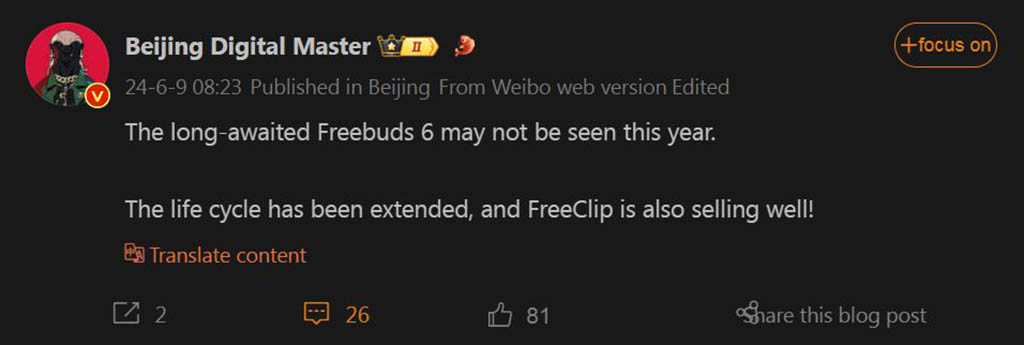
Huawei FreeBuds 6 may not release this year (Image Credits: Weibo)
Huawei FreeBuds 6i in China – When?
During the Global Innovative Product launch event on May 7, Huawei unveiled the FreeBuds 6i. Thus the company already owns a FreeBuds 6 series version for its overseas consumers. However, it has not launched in the home ground yet.
Although Huawei could release these earphones alongside the Mate 70 series later this year. The device contains top features like Intelligent Dynamic AND 3.0, powerful bass, easy-to-use gestures, as well as 35 hours of battery life.
It equips a 3-mic system for each earbud and offers 50% more signal-to-noise ratio than the previous-gen device. As a result, you get a clear and noise-free sound even when sitting in chaotic or noisy surroundings.
Read More: FreeBuds 6i and its features
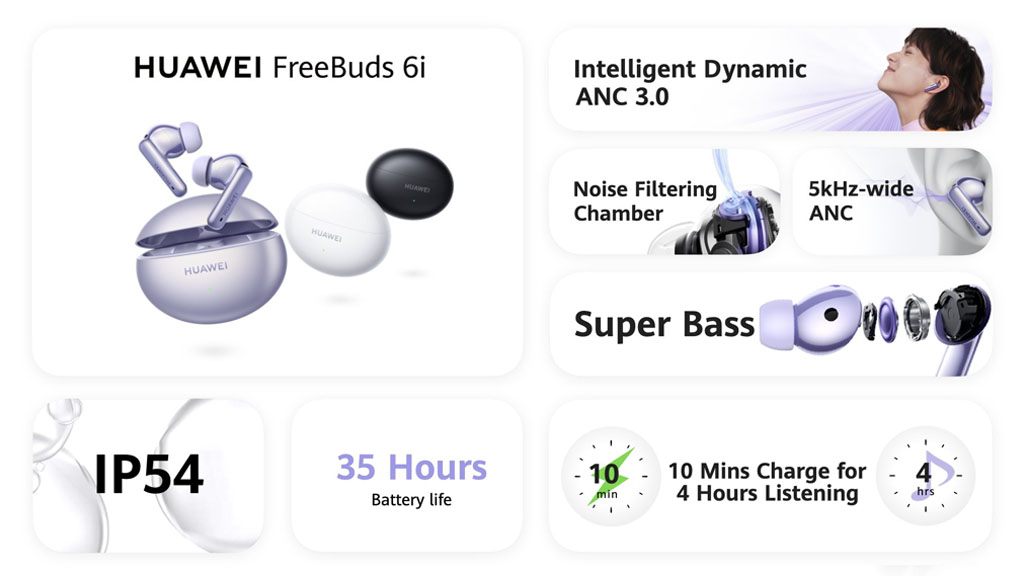
Huawei FreeBuds 6i specifications (Image Credits: Huawei)